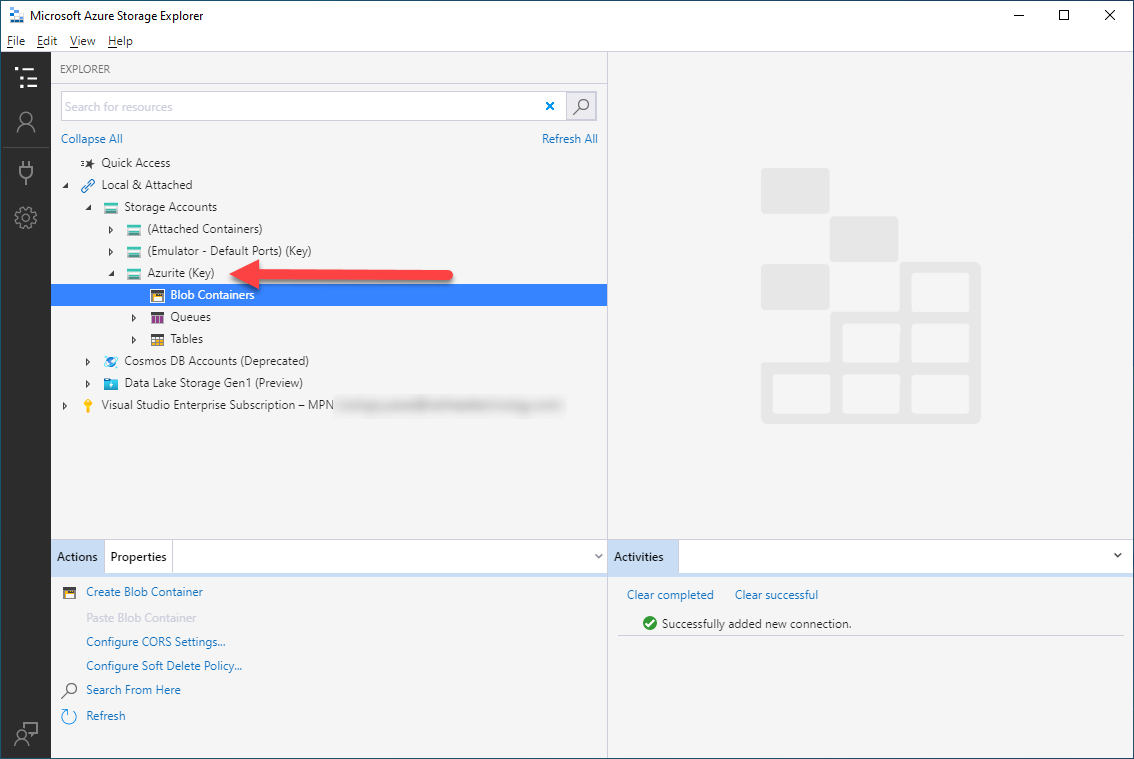Using Azure Storage Explorer
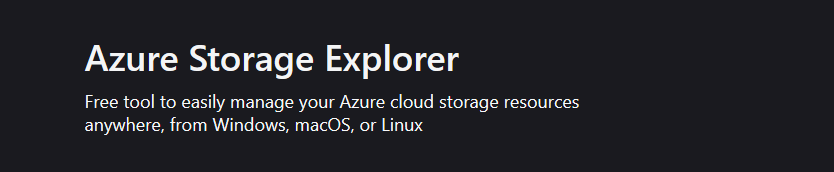 It’s a free tool to access you Azure cloud storage from your desktop computer.
It’s a free tool to access you Azure cloud storage from your desktop computer.
Install
You can download the installer here.
Run the installer and select to install it only for you, or all users.
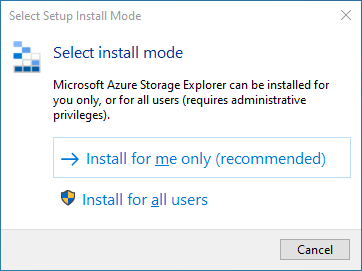 Then complete the installation with the default values.
Then complete the installation with the default values.
Connection & first run
On the first start, we can select the connection type to our Azure Storage.
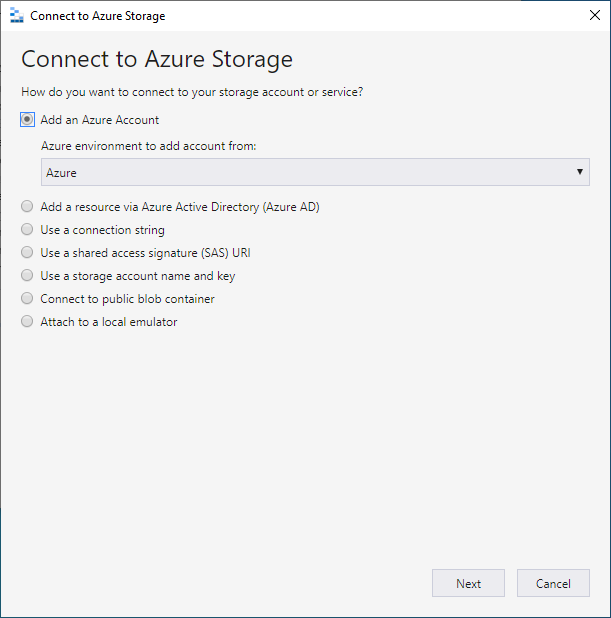 Then, we can login with our Azure account to access the storage.
Then, we can login with our Azure account to access the storage.
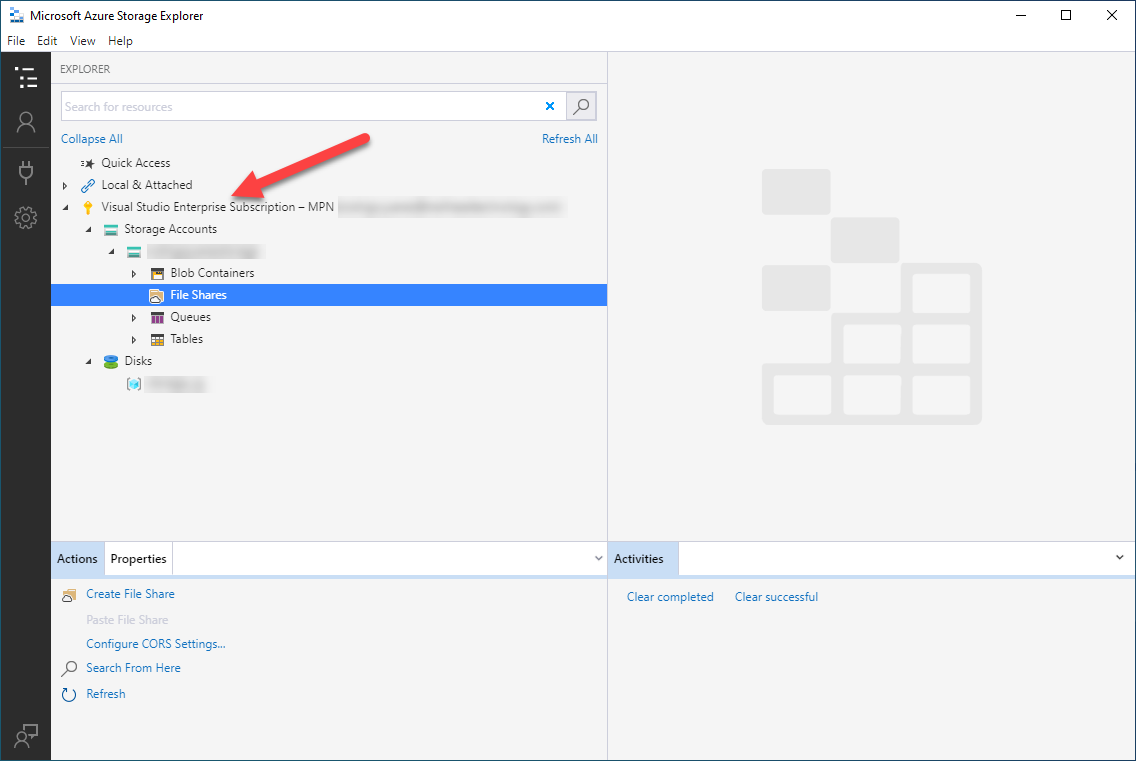 The services available in our storage account depends on the configuration at creation time.
The services available in our storage account depends on the configuration at creation time.
Access to local emulator
If we have configured the local emulator (Azurite), we can connect using the Open Connect Dialog icon.
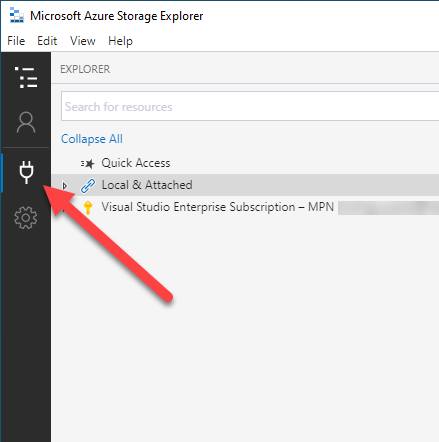 And then the Attach to a local emulator option.
And then the Attach to a local emulator option.
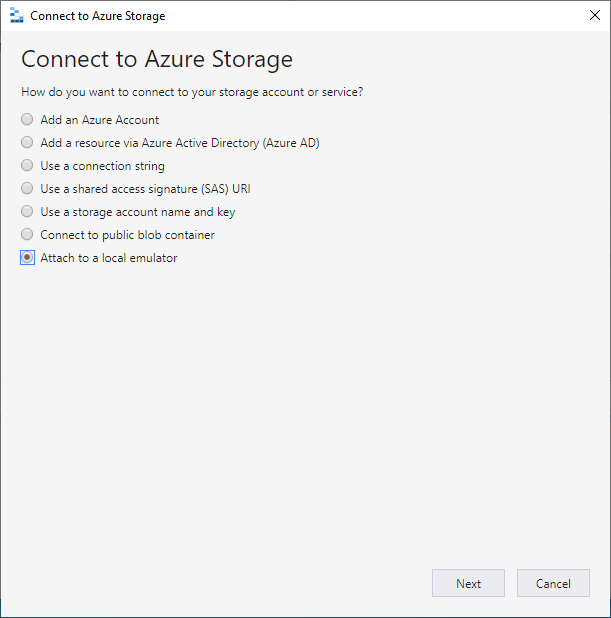 I have my Azurite instance configured with the default values, so I can connect just setting any Display name.
I have my Azurite instance configured with the default values, so I can connect just setting any Display name.
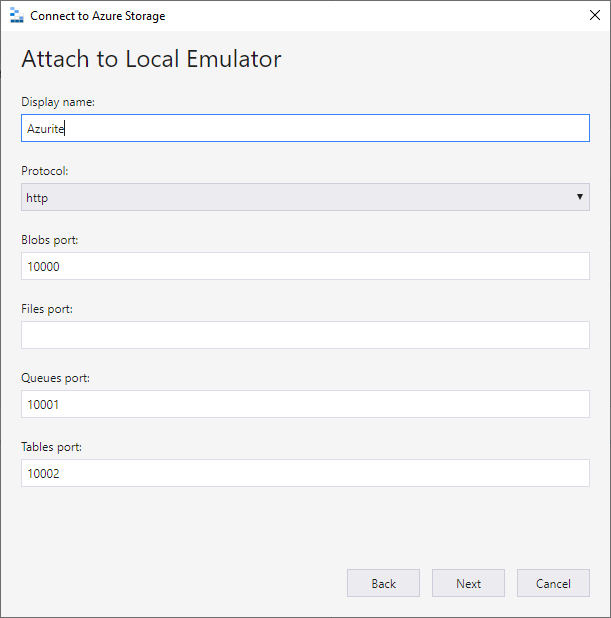 After confirmation, we can access our local Azurite in the same way that we can access our Azure storage (remember to run your local emulator).
After confirmation, we can access our local Azurite in the same way that we can access our Azure storage (remember to run your local emulator).